Website Migration.
Website migration refers to moving a website from one hosting environment or platform to another. This can involve transferring the entire website or specific elements such as the domain, content, database, or design. Website migration is a common practice undertaken for various reasons, including upgrading technology, changing hosting providers, rebranding, or improving performance and security. Successful website migration requires careful planning, execution, and post-migration monitoring to ensure a smooth transition without negatively impacting the site’s functionality, SEO, or user experience.
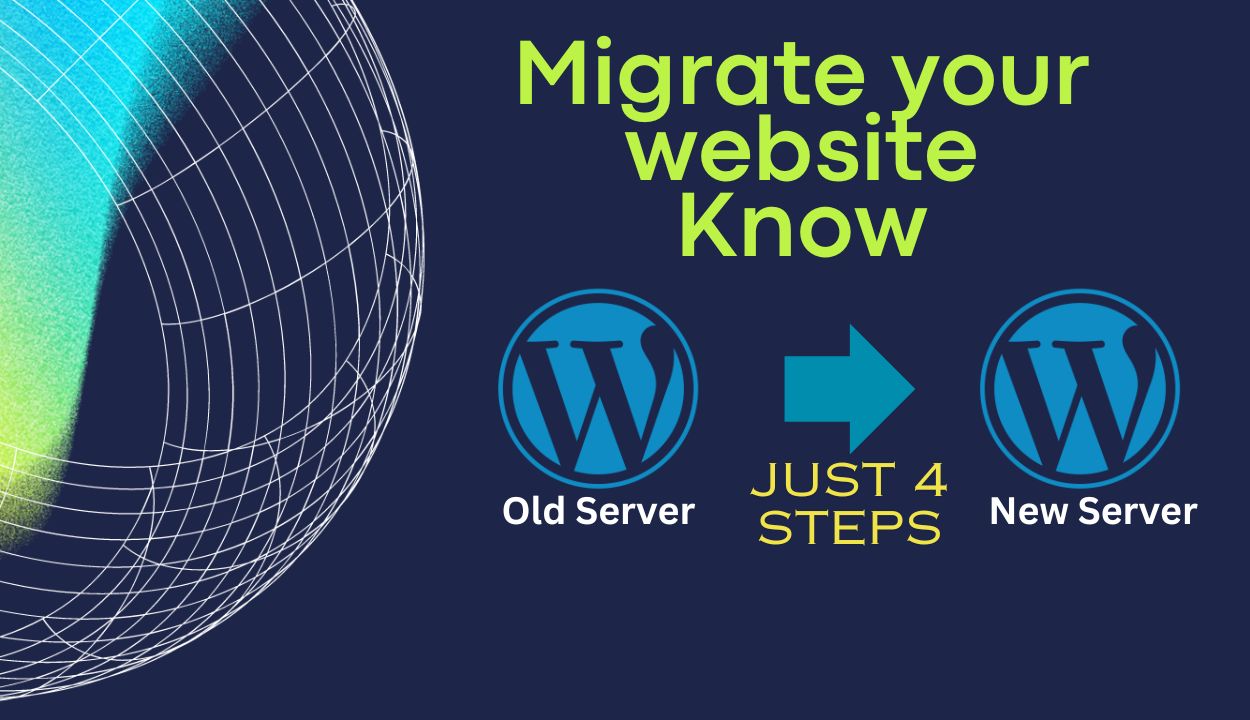
Key Components of Website Migration:
-
Planning:
- Objective Definition: Clearly define the reasons for migration, such as improving performance, updating technology, or rebranding.
- Risk Assessment: Identify potential risks and develop a mitigation plan for issues like downtime, data loss, or SEO impact.
- Timeline: Establish a realistic timeline for the migration process, considering downtime, testing, and post-migration tasks.
-
Backup:
- Data Backup: Create a comprehensive backup of all website data, including files, databases, and configurations, to prevent data loss during the migration process.
- Testing: Verify the integrity of the backups and ensure they can be successfully restored.
-
Selecting a New Hosting Provider:
- Evaluate Hosting Options: Choose a hosting provider that meets the website’s current and future needs, considering factors like server performance, scalability, security features, and customer support.
-
Migration Execution:
- Content Transfer: Move website files, databases, and other relevant data to the new hosting environment.
- Domain Pointing: Update DNS records to point the domain to the new server, minimizing downtime during the transition.
- Configuration Settings: Adjust server configurations, file permissions, and any necessary settings to ensure compatibility with the new hosting environment.
-
Testing:
- Functionality Testing: Conduct thorough testing of the website to ensure all features and functionalities are working correctly.
- Performance Testing: Assess the website’s speed and performance on the new server.
- Cross-Browser and Cross-Device Compatibility: Check the website’s compatibility across various browsers and devices.
-
SEO Considerations:
- 301 Redirects: Implement 301 redirects for all old URLs to preserve SEO rankings and ensure a seamless user experience.
- Update Sitemaps: Submit updated sitemaps to search engines to inform them of the website’s new structure.
-
Post-Migration Tasks:
- Monitoring: Monitor the website closely for any issues, such as broken links, missing files, or performance issues, and address them promptly.
- Communication: Inform stakeholders, users, and search engines about the migration to manage expectations and address any concerns.
- Security Measures: Implement security measures on the new server to protect against potential vulnerabilities.
-
Documentation:
- Document Changes: Keep detailed documentation of the entire migration process, including configurations, settings, and any customizations made.
Website migration is a complex process
That requires careful planning, technical expertise, and attention to detail. It is advisable to involve a knowledgeable web development team or seek assistance from hosting providers that offer migration support services to ensure a successful transition. Regular monitoring and post-migration optimization are essential for maintaining a website’s performance and SEO rankings after the migration process is complete.
When you transfer your website specially you transfer your website domain or data or change your hosting server.
What is Domain:
A domain is the human-readable address that users type into their web browsers to access a specific website. It serves as a unique identifier for a particular location on the internet. For example, in the URL “www.example.com,” “example.com” is the domain. Domains are crucial for creating a brand identity and facilitating easy navigation on the internet.Key points about domains:
-
- Domains are purchased and registered through domain registrars.
- They consist of two main parts: the actual name (e.g., “example”) and the top-level domain (TLD) like “.com,” “.org,” or “.net.”
- Domains are associated with specific IP addresses, directing users to the server hosting the website content.
What is Hosting:
Hosting refers to the service that provides the infrastructure and resources needed to store and deliver website content to users. A web hosting provider allocates space on a server, making the website accessible to visitors over the Internet. Different types of hosting options exist, ranging from shared hosting for smaller websites to dedicated servers for more significant online projects.Key points about hosting:
-
- Web hosting services store website files, databases, and other essential data.
- Hosting providers offer various plans based on factors like server resources, storage space, and bandwidth.
- The choice of hosting impacts website performance, loading speed, and overall user experience.
What is a Database:
A database is a structured collection of data organized for efficient storage, retrieval, and management. In the context of websites, databases are often used to store dynamic content, such as blog posts, user information, and other interactive elements. Common database management systems (DBMS) include MySQL, PostgreSQL, and MongoDB.Key points about databases:
-
- Websites with dynamic content rely on databases to store and retrieve information.
- Content management systems (CMS), like WordPress, Joomla, or Drupal, use databases to manage and organize blog posts, pages, and user data.
- Database performance is crucial for the responsiveness and efficiency of a website, especially as the amount of content and user interactions increases.
Step-by-Step Guide to Transfer your website.
Step 1: Install WP All-in-One Migration
- Go to your WordPress admin dashboard.
- Click below to download the plugin.
- all-in-one-wp-migration-6.7
- Navigate to the “Plugins” section and click on “Add New.

- In the search bar, type “WP All-in-One Migration.”
- Once you find the plugin, click “Install Now” and then “Activate” it.
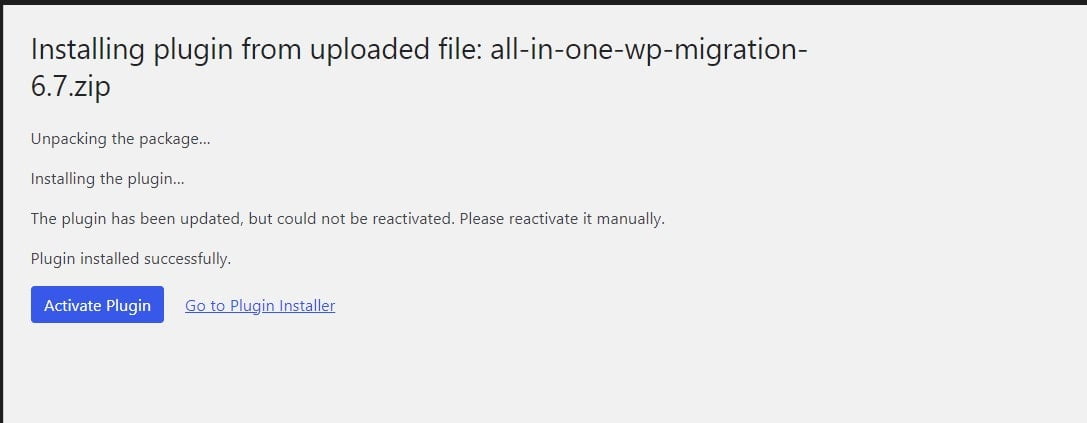
- Do not update the plugin at this point, as specified.
- Download file
Now Activate your plugin
Step 2: Adjust File Size Limits
- In your WordPress admin dashboard, go to “Plugins” and select “Editor.”
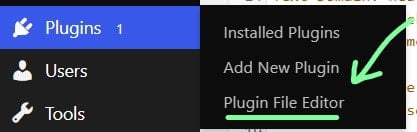
- On the right-hand side, choose “All-in-One WP Migration” from the drop-down menu.
- Locate and click on the “constants.php” file in the list.

- Find line 282 and adjust the file size limit accordingly (specified as line 283).
Step 3: Create and Download Backup
- After adjusting the file size, go to “All-in-One WP Migration” in the WordPress admin menu.
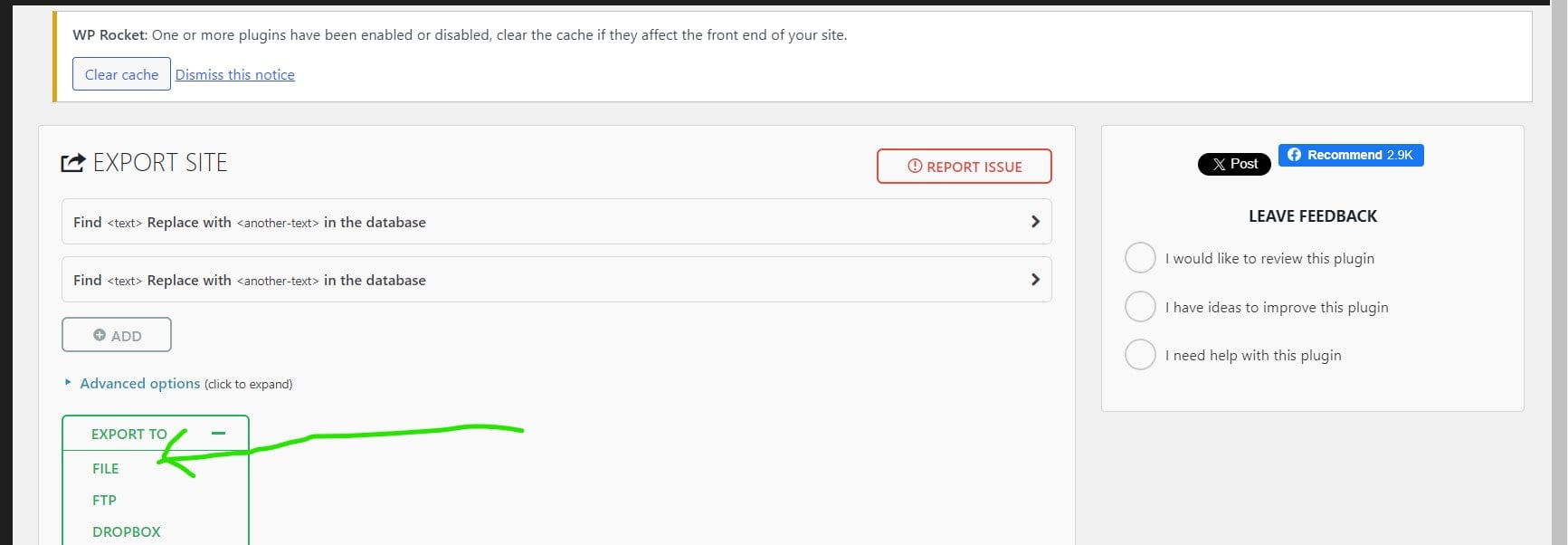
- Select “Export” and then “File” to create a backup.
- Wait for the export process to complete, and once done, click on the generated backup file to download it to your local machine.
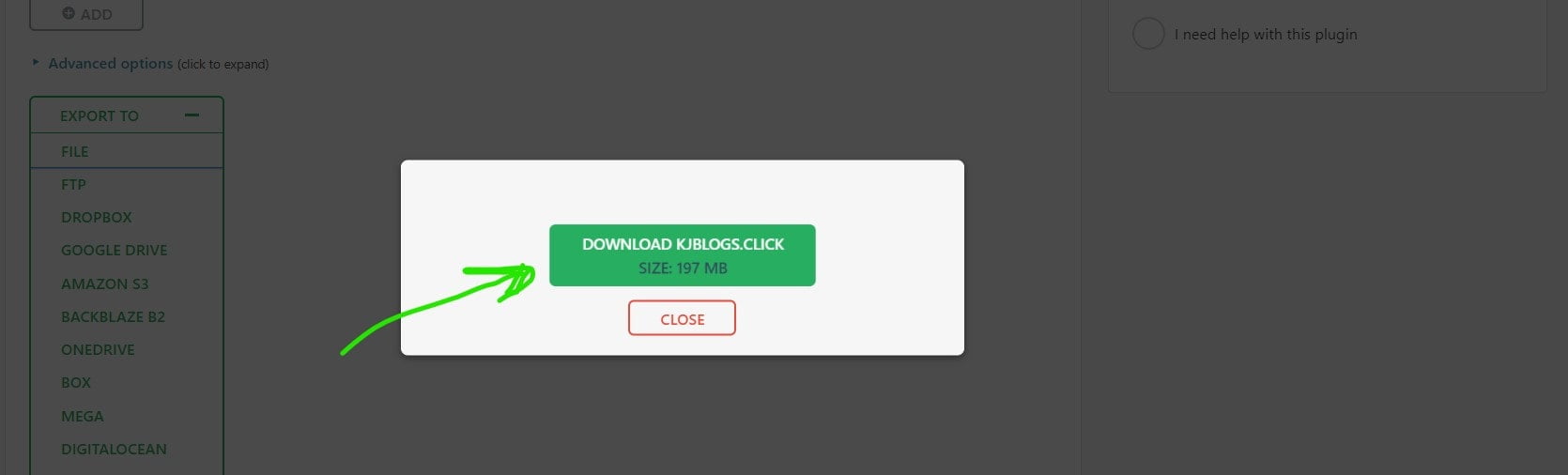
After Downloading make sure that your backup file is successfully downloaded or not
Go to New Hosting or Domain WordPress dashboard and repeat 1st and 2nd steps to install and activate the plugin and change its size
Step 4: Upload Backup to Hosting File Manager
- Log in to your hosting account’s cPanel or file manager.
- Navigate to the “public_html” directory (root directory) of your website.

- Create a new folder, for example, “backup.”
- Upload the previously downloaded backup file into this new folder.
Step 5: Restore Backup in WordPress
- Return to your WordPress admin dashboard.
- Navigate to “All-in-One WP Migration” and select “Import.”
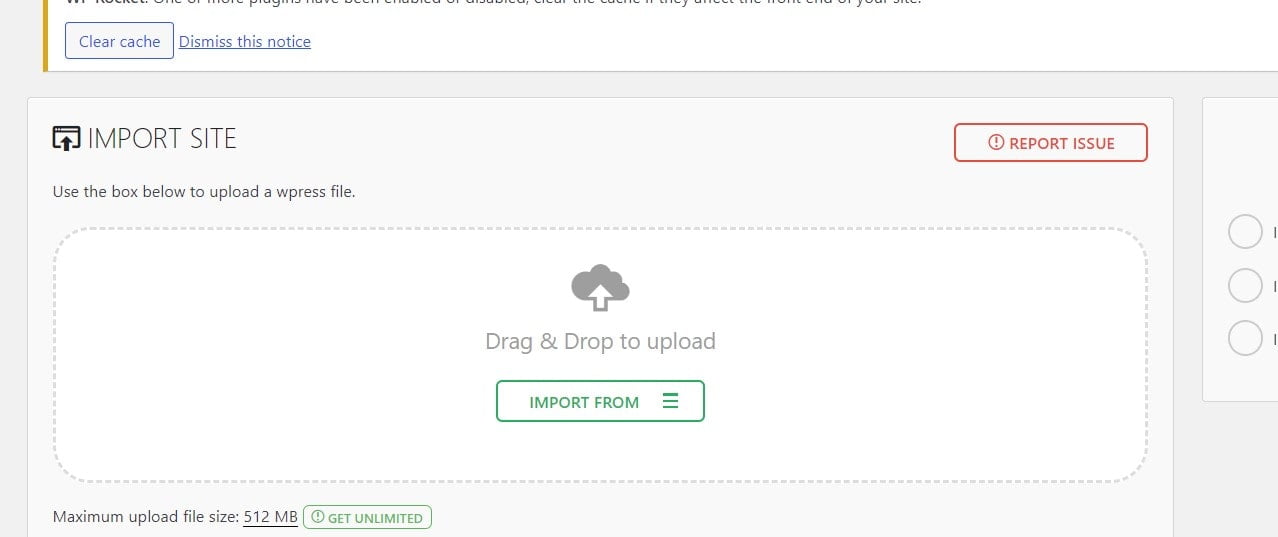
- Choose the option to import from “File” and locate the backup file you uploaded to the “backup” folder.
- Once selected, the plugin will start importing the backup.
- After completion, you should see a success message.
Now your website is successfully transferred from one server/hosting to another in a very simple and easy way.
FAQs – Website Migration
Q1: What is website migration?
A1: Website migration is the process of moving a website from one hosting environment or platform to another. This can involve transferring the entire website or specific elements such as the domain, content, database, or design.
Q2: Why would I need to migrate my website?
A2: There are various reasons for website migration, including upgrading technology, changing hosting providers, rebranding, or improving performance and security.
Q3: What is a domain, and why is it important in migration?
A3: A domain is the human-readable address users type into their browsers to access a website. During migration, updating DNS records ensures that your domain points to the new hosting environment.
Q4: What is hosting, and how does it impact my website?
A4: Hosting is a service that provides the infrastructure to store and deliver website content. The choice of hosting impacts website performance, loading speed, and overall user experience.
Q5: What role does a database play in website migration?
A5: Databases store dynamic content, such as blog posts and user information. During migration, ensuring a smooth transfer of the database is crucial for maintaining website functionality.
Q6: What is WP All-in-One Migrate, and why use it?
A6: WP All-in-One Migrate is a WordPress plugin that facilitates the migration process. It simplifies the transfer of website files and databases between hosting environments.
Q7: Why should I avoid updating WP All-in-One Migrate during migration?
A7: Updating the plugin during migration can introduce compatibility issues. It’s recommended to keep the plugin version stable throughout the migration process.
Q8: How do I change file size limits in WP All-in-One Migrate?
A8: Navigate to the plugin file editor, locate the “constants.php” file, and modify the values on lines 282 and 283 to increase the file size limits.
Q9: What precautions should I take before migration?
A9: Before migration, create a comprehensive backup of your website to prevent data loss. This ensures that you can restore your website if any issues arise during the migration process.
Q10: What are the steps to restore the website after uploading the backup?
A10: After uploading the backup to the designated folder in your hosting’s file manager, log in to WordPress, go to WP All-in-One Migrate, select the backup, and choose the restore option.

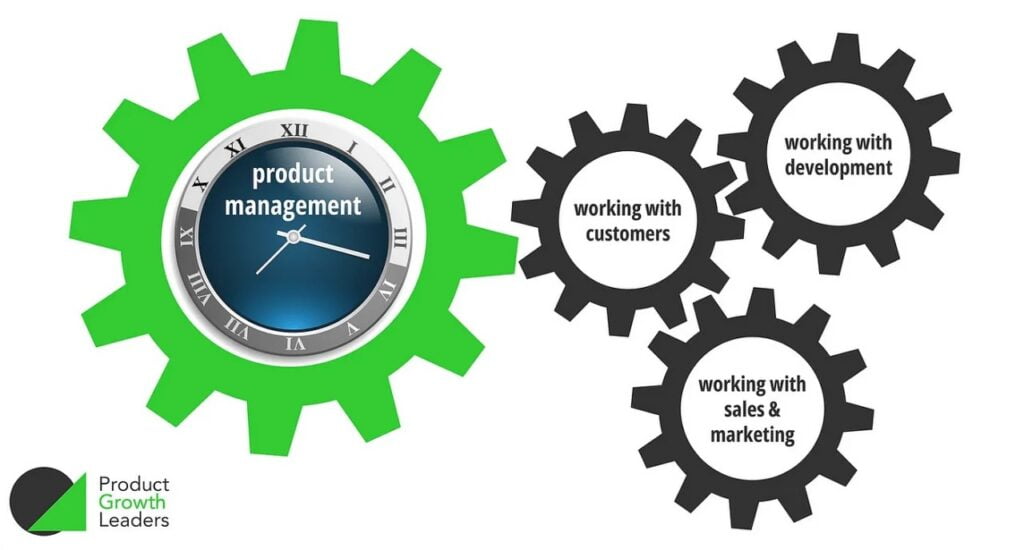

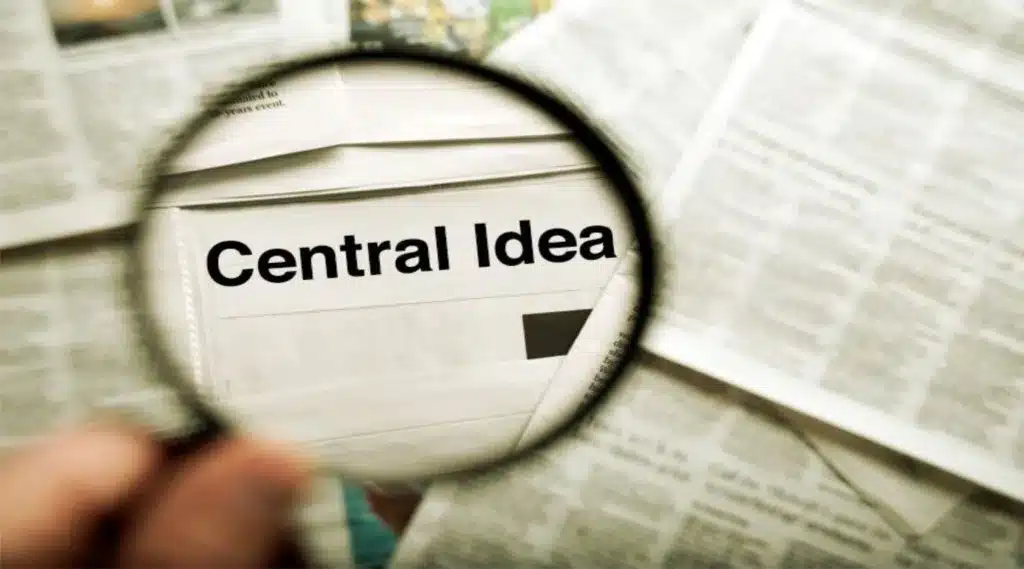
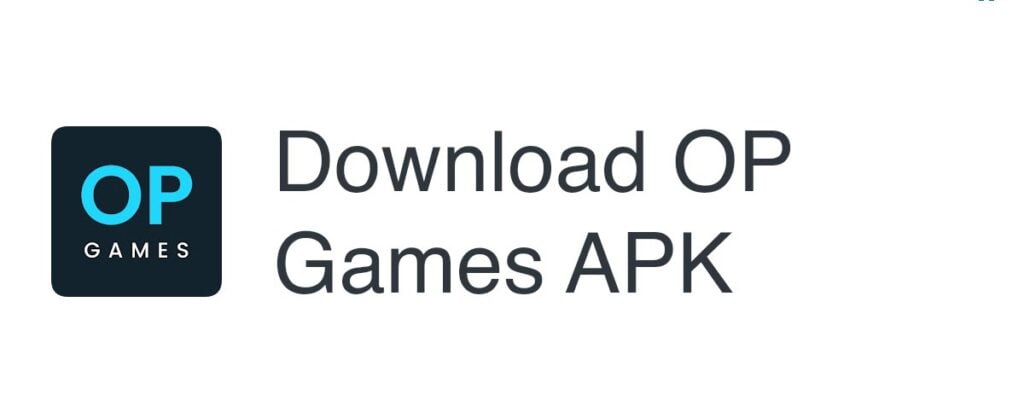

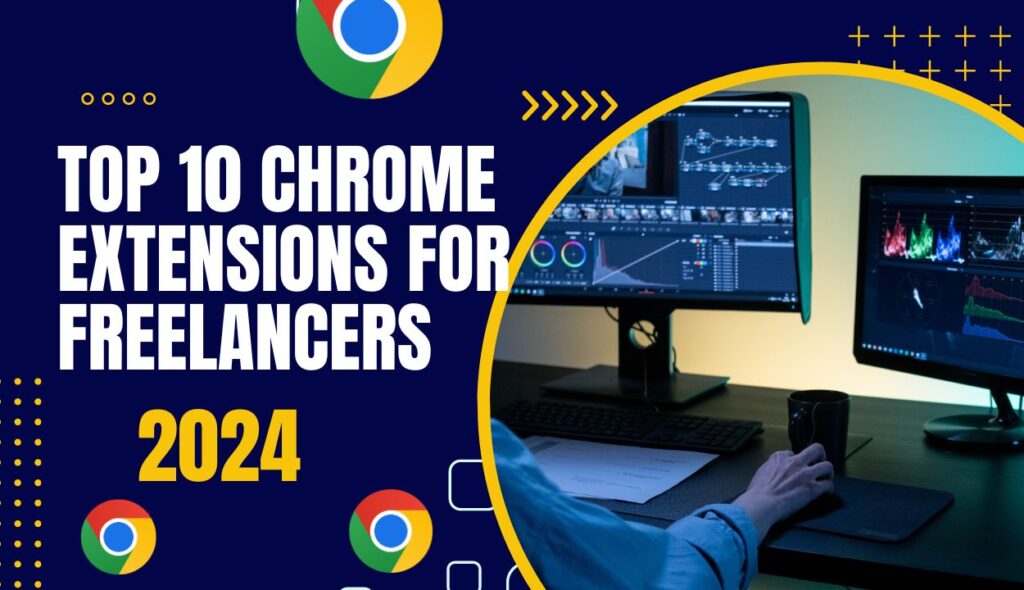
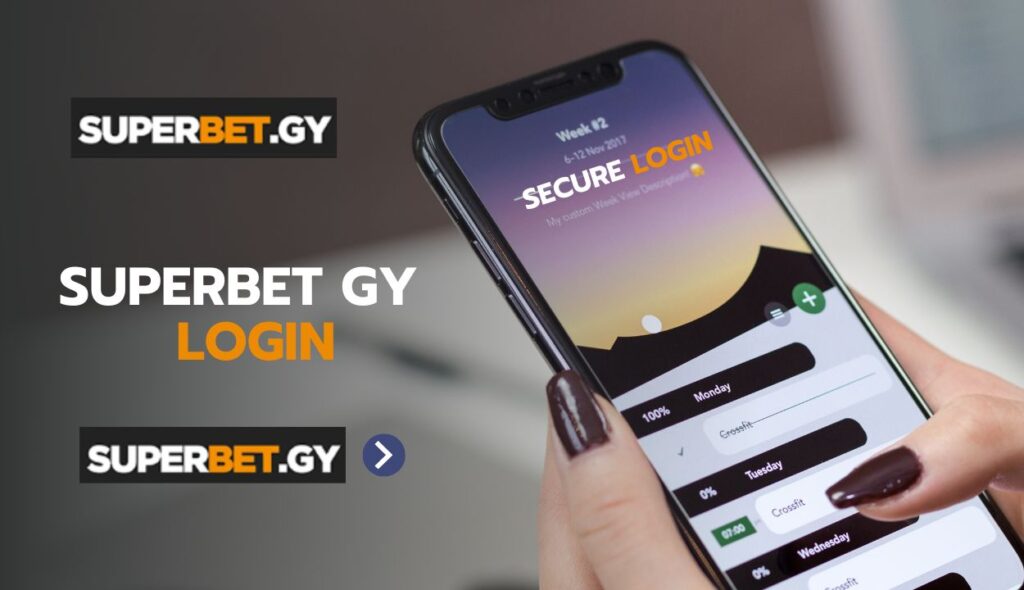
Thank you for reaching out! If you have any specific questions or topics in mind, please feel free to share them, and I’ll do my best to assist you. Whether you’re curious about a particular technology, scientific concept, literary work, or anything else, I’m here to provide information, advice, or engage in a discussion. Don’t hesitate to let me know how I can help you further!
Thank you for time. Their is no need now.