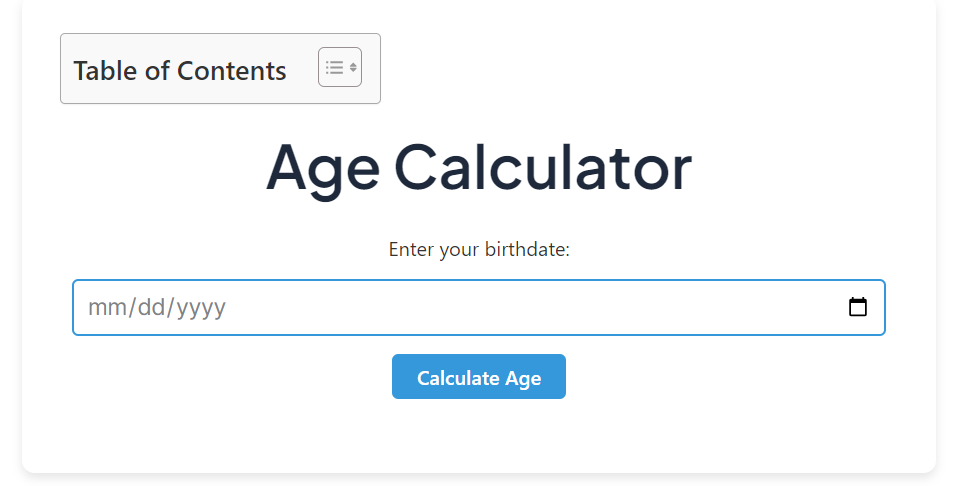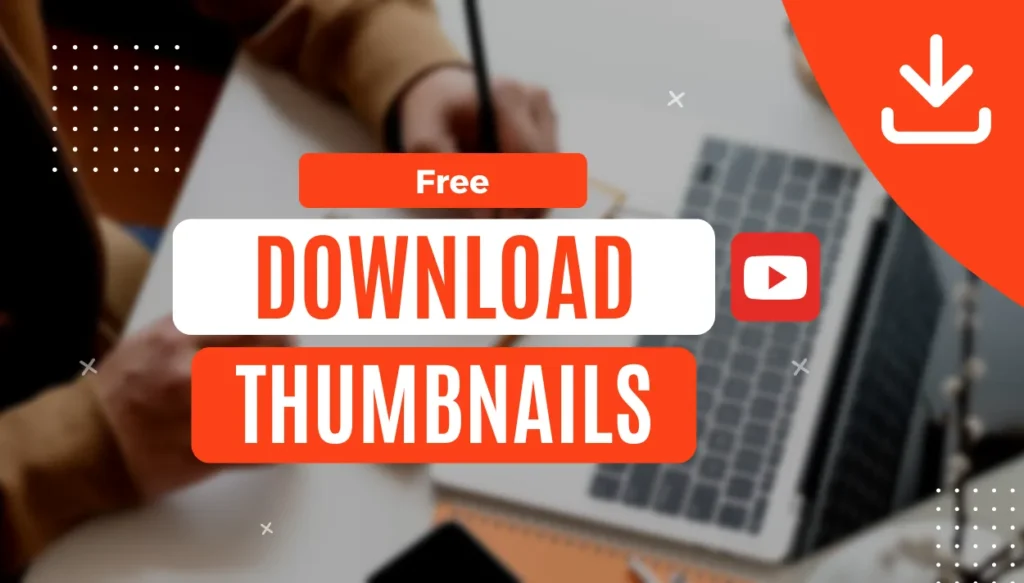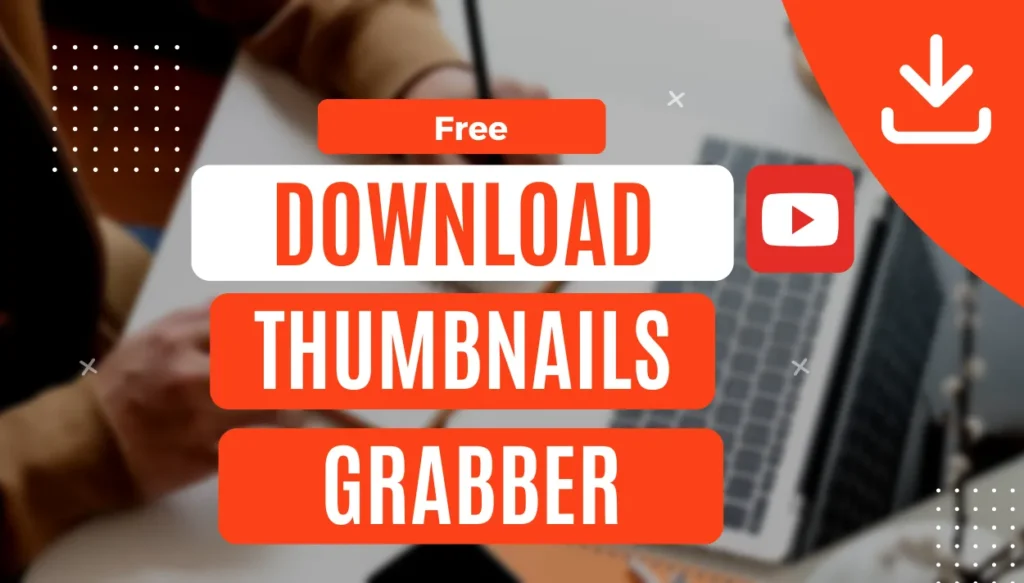Image Converter Tool
Image ready for download
Image Converter Tool
In today’s digital world, the ability to convert image formats easily and efficiently is essential for various tasks, from web development to personal photo management. This guide explores the best online free image type converters in 2024, with a special focus on a newly developed tool that you can use right from your browser.
Why Use an Online Image Converter?
Online image converters are web-based tools that allow you to change images from one format to another without needing to install any software. They offer several advantages:
- Accessibility: Accessible from any device with an internet connection.
- Convenience: No need to download or update software.
- Versatility: Supports a wide range of image formats.
- Cost-effective: Many high-quality converters are available for free.
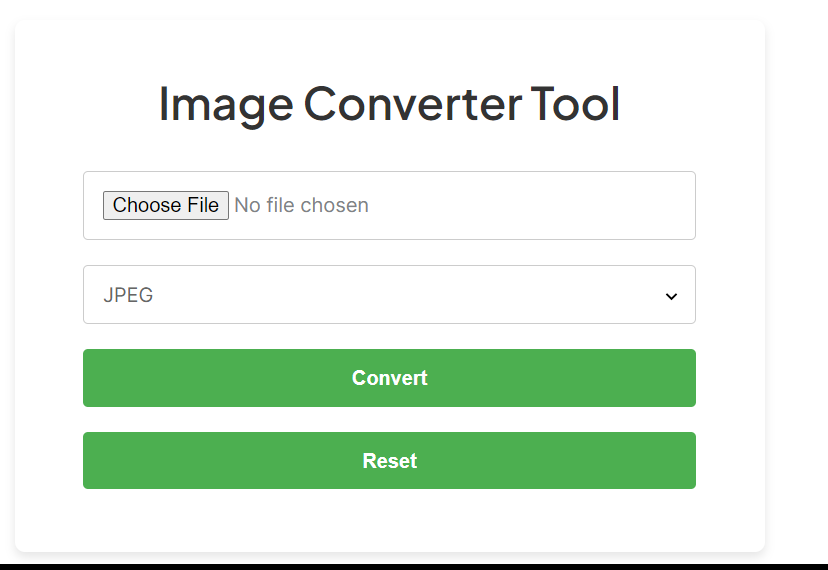 Image type converter[/caption]
Image type converter[/caption]
Introducing the Image Converter Tool
Features and Usage
The Image Converter Tool is a newly developed web-based application designed to make image conversion straightforward and hassle-free. Here’s a detailed look at its features and how to use it.
Features of Image converter Tool.
- User-Friendly Interface: The tool has a clean, intuitive interface that makes it easy to upload and convert images.
- Multiple Format Support: Convert images to JPEG, PNG, and WEBP formats.
- Batch Processing: Supports the conversion of multiple images at once (batch conversion feature to be implemented).
- Optimization: Compress images to reduce file size without significantly losing quality.
- Download and Reset: Easily download the converted or optimized image and reset the tool for new conversions.
How to Use the Image Converter Tool
Step 1: Upload an Image
- Click the “Choose File” button to upload an image from your device.
- Select the image format you want to convert to from the dropdown menu (JPEG, PNG, WEBP).
Step 2: Convert the Image
- Click the “Convert” button to initiate the conversion.
- The tool will process the image and display a download link once the conversion is complete.
Step 3: Download the Converted Image
- Click the “Download” button to save the converted image to your device.
- You will see a message indicating that the image is ready for download.
Step 4: Optimize the Image (Optional)
- Click the “Optimize” button to compress the image, reducing its file size.
- Download the optimized image using the same process as the conversion.
Step 5: Reset the Tool
- Click the “Reset” button to clear the current image and prepare the tool for a new conversion.
Tips for Using Online Image Converters
- Check Format Compatibility: Ensure the converter supports the input and output formats you need.
- Optimize Image Quality: Use converters to adjust image settings to maintain quality.
- Batch Conversion: If you have multiple images to convert, choose a tool that supports batch processing to save time.
- File Size Limitations: Be aware of file size limits on free plans and consider splitting larger files if necessary.
- Security and Privacy: Use reputable converters to handle your files securely and privately.
What is the Image Converter Tool?
How do I use the Image Converter Tool?
What image formats does the tool support?
Is the Image Converter Tool free to use?
Is there a file size limit for the images I can convert?
Conclusion
The Image Converter Tool is a powerful, user-friendly solution for converting and optimizing images quickly and efficiently. With support for popular formats like JPEG, PNG, and WEBP, this free web-based application meets the needs of professionals and casual users alike. Its ease of use, combined with features such as format selection and optimization, makes it an indispensable tool for anyone working with digital images. Whether you are looking to convert images for web use, reduce file sizes for faster loading times, or simply change formats for compatibility reasons, the Image Converter Tool provides a reliable and accessible solution. Explore its features today and streamline your image processing tasks with easy.